
In today’s mobile-driven world, having a laptop with long-lasting battery life is a priority, especially for Lenovo laptop users who rely on their devices for work, school, or entertainment. Lenovo laptops are known for their powerful performance and advanced features, but maximizing battery life is essential to enjoy these benefits on the go. This guide explores key ways to extend your Lenovo laptop battery life, from settings optimization to battery maintenance tips.
Understanding Lenovo Laptop Battery Performance
To make the most of your Lenovo laptop’s battery, it’s helpful to understand what factors affect its performance. Lenovo laptops, like most portable devices, come equipped with lithium-ion batteries, known for their lightweight design and high energy density. However, these batteries can degrade over time due to factors like temperature, usage habits, and charging cycles.
Battery life can also vary depending on the model and specifications of your Lenovo laptop. For instance, a high-performance Lenovo ThinkPad might use more power for multitasking or graphic-heavy applications, while a more standard Lenovo IdeaPad could have extended battery life in energy-saving mode. Knowing your model’s battery specifications can help tailor the following tips to maximize your laptop’s battery performance.
1. Adjust Power Settings
One of the easiest ways to extend Lenovo laptop battery life is to tweak your power settings. Lenovo laptops usually come with pre-installed power management software, such as Lenovo Vantage, which provides control over battery usage.
- Use Battery Saver Mode: In Windows settings or Lenovo Vantage, switch to “Battery Saver” mode, which automatically limits background activity and reduces screen brightness.
- Adjust Sleep and Hibernate Settings: Set your laptop to sleep after a short period of inactivity. Hibernate mode is even better for preserving battery, as it shuts down more processes than sleep mode.
- Manage Performance Mode: Lenovo laptops often have performance modes that consume more power. Switch to “Balanced” or “Energy Saver” mode when you’re not performing demanding tasks.
2. Lower Screen Brightness
A bright display is one of the largest power consumers on any laptop. Lenovo laptops often have high-quality screens, but you don’t need full brightness at all times. Lowering screen brightness can significantly extend battery life.
- Use Adaptive Brightness: Many Lenovo models have an adaptive brightness feature that adjusts the screen based on ambient light. This can be found in Lenovo Vantage or your Windows settings.
- Manually Reduce Brightness: Adjust the screen brightness manually using the function keys or the Windows brightness slider, especially in well-lit environments.
3. Turn Off Unnecessary Connectivity Features
Leaving connectivity options like Wi-Fi, Bluetooth, and location services enabled drains your Lenovo laptop battery more quickly. These features are essential for online tasks, but turning them off when not in use can help save power.
- Disable Wi-Fi and Bluetooth: Use “Airplane Mode” when you’re not connected to the internet, and turn off Bluetooth if you don’t need it.
- Turn Off Location Services: Location services are sometimes used for apps, but they consume power. Go to your laptop’s settings to disable this feature if it’s not necessary.
4. Close Background Applications
Applications running in the background can drain your battery without you realizing it. Lenovo laptops handle multitasking well, but closing unnecessary apps will ensure you’re conserving battery life for essential tasks.
- Use Task Manager: Open Task Manager to check for any apps or processes consuming a lot of energy. End tasks that aren’t in use.
- Avoid Heavy Programs When on Battery: Programs like video editing software, virtual machines, or intensive games drain battery power rapidly. Save such tasks for when you have access to a power outlet.
5. Use Lenovo Vantage for Battery Health Management
Lenovo Vantage is a useful tool that allows you to monitor and optimize your laptop’s performance, including its battery health. This software offers insights into your battery’s condition and provides useful features for extending battery life.
- Enable Conservation Mode: Conservation Mode in Lenovo Vantage stops the battery from fully charging, which helps prolong its lifespan. This feature is particularly beneficial for users who often work with their laptops plugged in.
- Run Battery Calibration: Regularly calibrating your Lenovo laptop battery helps improve its accuracy and efficiency. The Lenovo Vantage app guides you through the calibration process.
6. Manage Temperature for Battery Longevity
Heat is a significant factor in battery degradation. Keeping your Lenovo laptop cool can help prevent battery wear and extend its overall life.
- Avoid Overheating: Avoid using your laptop on surfaces like beds or couches, which can block air vents and lead to overheating.
- Use a Cooling Pad: If you often use your laptop on demanding tasks, consider investing in a cooling pad. This accessory helps maintain optimal temperature, reducing stress on the battery.
- Avoid Direct Sunlight: High temperatures can cause the battery to overheat and degrade faster. Always keep your Lenovo laptop in a cool, shaded environment.
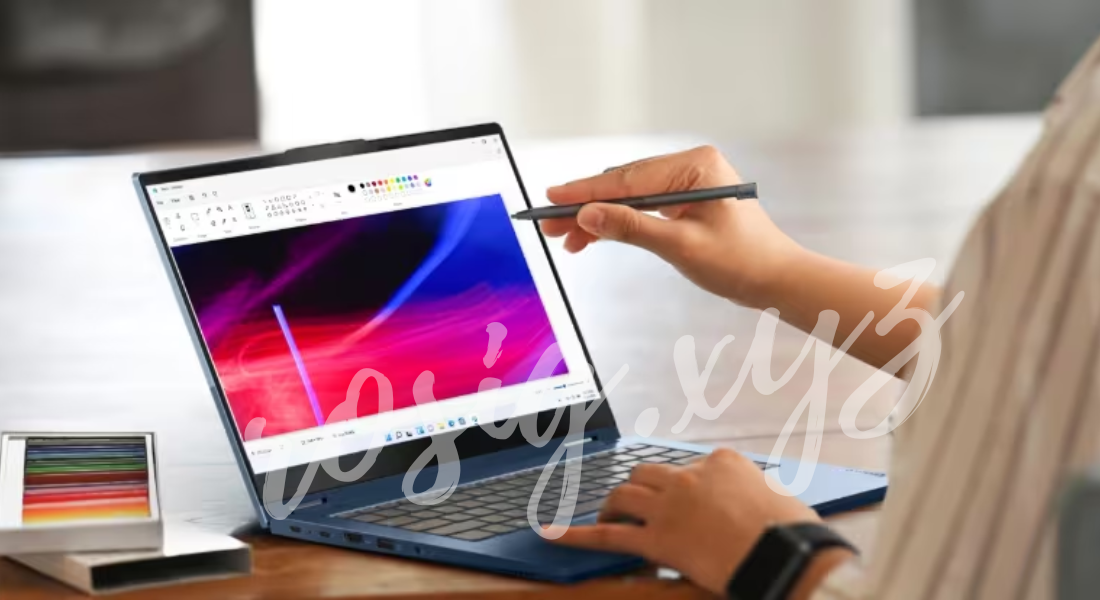
7. Charge Smartly
Proper charging habits can have a long-term impact on battery health. Following a few simple charging practices can help maintain your Lenovo laptop battery’s capacity.
- Avoid Constant Full Charging: Lithium-ion batteries, like those in Lenovo laptops, perform best when kept between 20% and 80% charge. Avoid keeping your laptop plugged in all the time.
- Use the Right Charger: Always use Lenovo’s recommended charger. Using a charger with the wrong voltage or amperage can damage the battery over time.
- Avoid Letting the Battery Drain Completely: Allowing your battery to drain to 0% before recharging can lead to quicker degradation. Plug in your laptop when it gets down to around 20%.
8. Update Software Regularly
Software updates can bring performance improvements that help optimize your Lenovo laptop’s battery life. Ensure that you keep both the operating system and Lenovo-specific software up to date.
- Check for Lenovo Vantage Updates: Lenovo Vantage frequently releases updates that improve performance and battery management.
- Update Windows and Drivers: Regularly updating Windows and your laptop’s drivers can improve power efficiency, as updates often include bug fixes and optimizations.
9. Avoid Overloading Your Laptop with Peripheral Devices
External devices, like USB drives, external hard drives, and other peripherals, can drain your laptop’s battery by drawing power. Disconnect any unnecessary peripherals when you’re not actively using them.
- Remove Unused USB Devices: Devices like flash drives and external webcams consume battery power. Only plug them in when needed.
- Limit Charging of Other Devices: Using your Lenovo laptop to charge phones or other gadgets can significantly decrease battery life. If possible, avoid charging other devices from your laptop’s USB ports while it’s on battery.
10. Reduce Animations and Visual Effects
Visual effects and animations, such as transparency, shadow effects, and taskbar animations, consume additional power. Disabling these effects can help preserve your Lenovo laptop battery.
- Adjust Performance Settings: In Windows, you can go to “Advanced System Settings” and choose the “Adjust for best performance” option, which disables visual effects and reduces battery consumption.
- Use Dark Mode: For laptops with OLED screens, using dark mode can help save power, as these screens consume less energy when displaying darker colors.
Final Thoughts on Lenovo Laptop Battery Life
By following these practical steps, you can significantly extend your Lenovo laptop battery life and keep it running efficiently for a long time. Regular maintenance, optimal settings adjustments, and mindful charging habits make a noticeable difference in daily battery life and longevity. Lenovo laptops are designed with power efficiency in mind, but with these strategies, you can make the most out of every charge.



